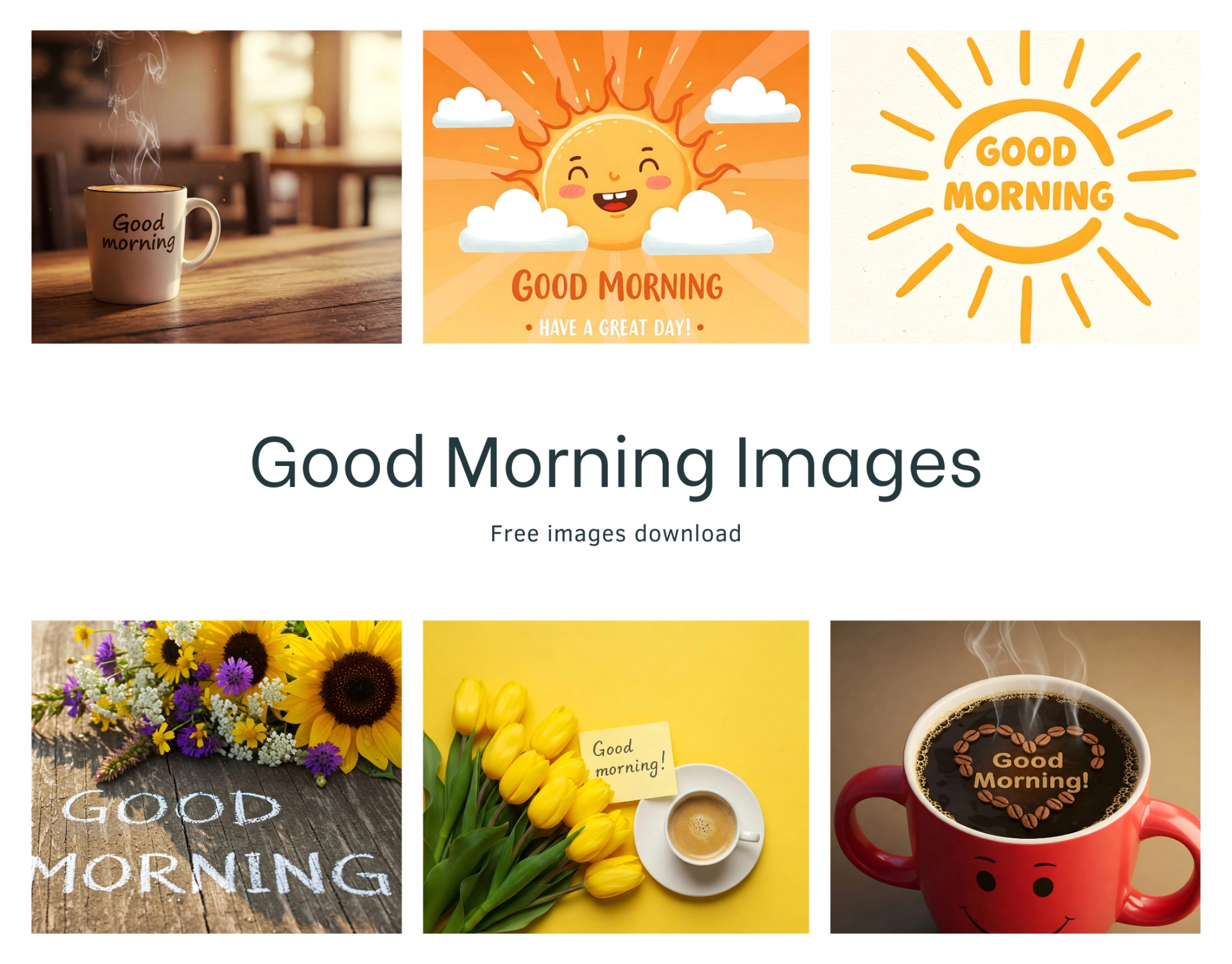Odoo 18 Custom Color Palette: Step-by-Step Guide
Learn how to personalize your Odoo 18 interface by changing the color palette. This comprehensive guide provides step-by-step instructions using SCSS and manifest modifications.
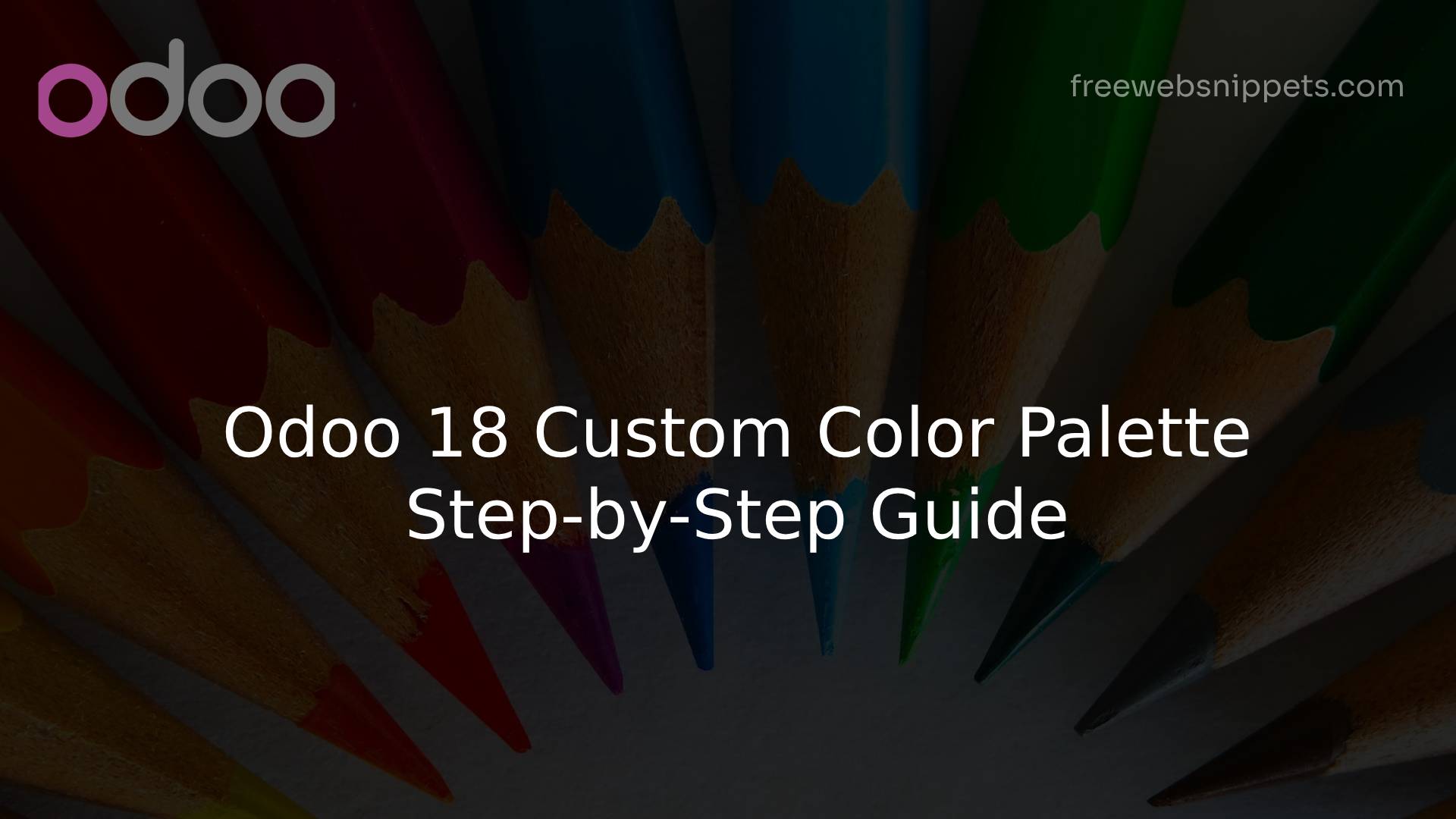
Customize Your Odoo 18 Interface: A Step-by-Step Guide to Changing Color Palettes
Odoo 18 brings a fresh and modern interface, but what if you want to make it truly yours? Changing the color palette is a fantastic way to personalize your Odoo experience and align it with your brand. This guide will walk you through the process of creating and applying a custom color palette in Odoo 18 using SCSS and manifest file modifications.
Why Customize Your Color Palette?
- ▹ Brand Alignment: Ensure your Odoo instance reflects your company's visual identity.
- ▹ User Experience: Create a more comfortable and intuitive interface for your team.
- ▹ Personalization: Tailor Odoo to your specific preferences and needs.
Let's Get Started!
Step 1: Create Your Custom SCSS File
First, you'll need to create a new SCSS file in your custom Odoo module. This file will define your custom color palette.
- ▹ Navigate to your custom module's static directory. Create a directory named src/css if it doesn't already exist.
- ▹ Create a file named custom_color.scss inside the css directory.
- ▹ Add the following SCSS code to your custom_color.scss file:
$o-color-palettes: map-merge($o-color-palettes,
(
'custom': (
'o-color-1': #bedb39, /* Custom primary color */
'o-color-2': #2c3e50, /* Custom secondary color */
'o-color-3': #f2f2f2, /* Background color */
'o-color-4': #ffffff, /* Background color */
'o-color-5': #000000, /* Text color */
),
)
);
$o-selected-color-palettes-names: append($o-selected-color-palettes-names, 'custom'); /* Add 'custom' to the selected palettes */
$o-website-values-palettes: (
(
'color-palettes-name': 'custom', /* Set 'custom' as the active palette */
),
);
Understanding the Code:
- ▹ $o-color-palettes: This SCSS map stores all the available color palettes in Odoo. We use map-merge to add our custom palette to it.
- ▹ 'custom': This is the name of our custom palette.
- ▹ 'o-color-1', 'o-color-2', etc.: These are the color variables used by Odoo. Replace the hex codes with your desired colors.
- ▹ $o-selected-color-palettes-names: This variable defines which palettes are available for selection. We append our 'custom' palette to this list.
- ▹ $o-website-values-palettes: This variable sets the active color palette. We set 'custom' as the active palette.
Step 2: Update Your Module's Manifest File
Next, you need to tell Odoo to include your custom SCSS file.
- ▹ 1. Open your module's __manifest__.py file.
- ▹ 2. Add the following line to the assets section:
'web._assets_primary_variables': [
'your_module/static/src/css/custom_color.scss',
],
Replace your_module with the actual name of your Odoo module.
Step 3: Update and Upgrade Your Module
Finally, you need to update and upgrade your module to apply the changes.
- ▹ 1. Go to the Apps module in Odoo.
- ▹ 2. Click on "Update App List".
- ▹ 3. Search for your module and click "Upgrade".
Tips and Best Practices:
- ▹ Color Selection: Use a color palette generator or design tool to create a cohesive and visually appealing color scheme.
- ▹ Variable Naming: Stick to Odoo's naming conventions for color variables to ensure compatibility.
- ▹ Testing: Thoroughly test your custom color palette on different screens and devices.
- ▹ Override: Be aware that theme updates can override your customizations, so keeping your code in your own module is very important.
Conclusion
Customizing the color palette in Odoo 18 is a simple yet powerful way to enhance your user experience and brand identity. By following these steps, you can create a unique and personalized Odoo interface that perfectly suits your needs.
Feel free to experiment with different color combinations and create a truly customized Odoo experience. Happy customizing!
Make a Comment
Your email address will not be published. Required fields are marked *